How to Use the New NLE Calc App Features to Help Prevent Back Injuries
Posted on by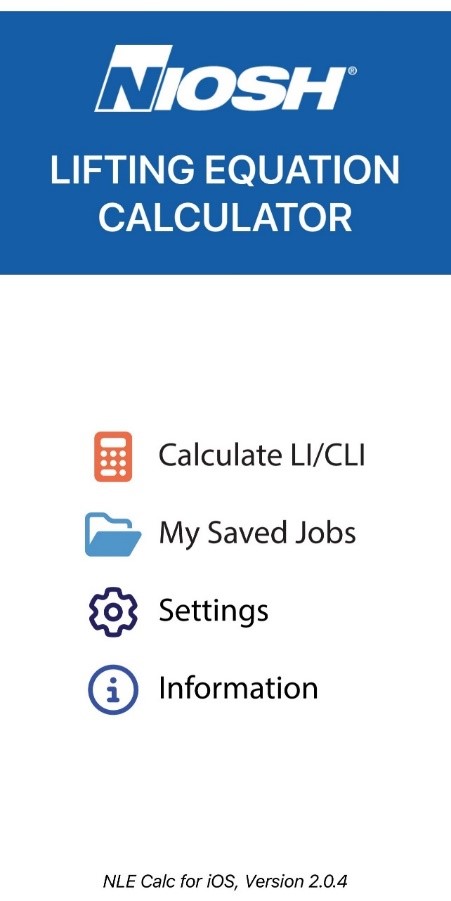
Back injuries are one of the most common concerns to workers across numerous industries and occupations. These injuries resulted in 250,830 days away from work from 2021-2022. According to the Bureau of Labor Statistics (BLS), back injury cases accounted for about 40% of all work-related musculoskeletal disorders (MSDs) involving days away from work. Repetitive heavy lifting or lifting in poor postures is one of the main contributing factors for back injuries in many review studies (Benard et al., 1997; National Research Council, 2001; da Costa et al., 2010).
NIOSH saw a need to provide tools to help assess the risk of and prevent back injuries and published the first version of the NIOSH Lifting Equation (NLE) Calc mobile app for calculating the Recommended Weight limit (RWL), Lifting Index (LI), and Composite Lifting Index (CLI) for job designs and risk evaluations in 2017. A NIOSH science blog published that year, explained the risk metrics and some of the features that make the NLE Calc app unique compared to similar apps on the market. In thousands of jobs, workers have to lift objects to complete even basic work tasks and the original version of the free app helped employers, workers, and other users determine safe lifting limits.
In September 2024, NIOSH published an updated version of NLE Calc app, incorporating new features to make lifting risk assessments more efficient and user-friendly. Many of these enhancements were developed in direct response to feedback from users like you. Your comments and suggestions have been instrumental in shaping the app to better meet your needs. This blog will guide you through these new features and show you how to use them effectively to help prevent injuries in your workplace.
Getting Started with the Updated NLE Calc App
To follow along in the app itself, you will want to download the latest version of the NLE Calc app:
Apple iOS Store: Download here
Google Play Store: Download here
Once installed, you can begin assessing lifting tasks using the app’s enhanced capabilities. The updated NLE Calc has an improved user interface and a new feature that allows users to export calculation results for further analyses. The calculations remain the same as in the first version. The following description guides you through the new features.
1. Utilize Additional Information Icons
How It Helps: The app now includes information icons next to each task variable in the data entry form. These icons provide definitions and explanations to aid your understanding of what each variable represents.
How to Use It: (Figure 1)
– Step 1: Open the app and navigate to the data entry form for a new or existing task.
– Step 2: Tap on the information icon (ℹ️) next to a variable to view its definition.
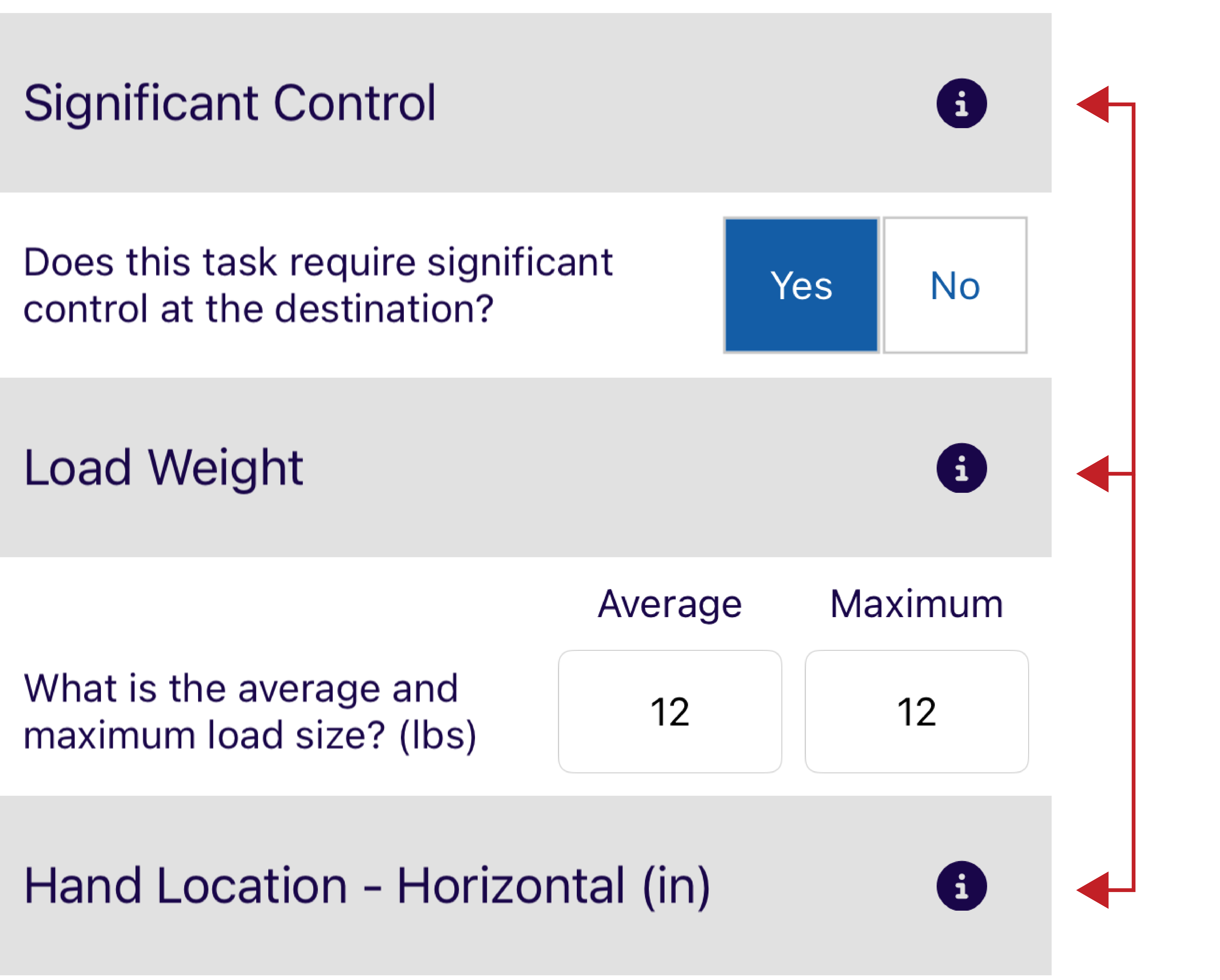
2. Exclude Tasks from CLI Calculation
How It Helps: You can now exclude specific tasks from the Composite Lifting Index (CLI) calculation, allowing for a more focused assessment.
How to Use It: (Figure 2)
– Step 1: In your job’s task list, identify the tasks you want to exclude.
– Step 2: Uncheck the box next to those tasks to exclude them from the CLI calculation.
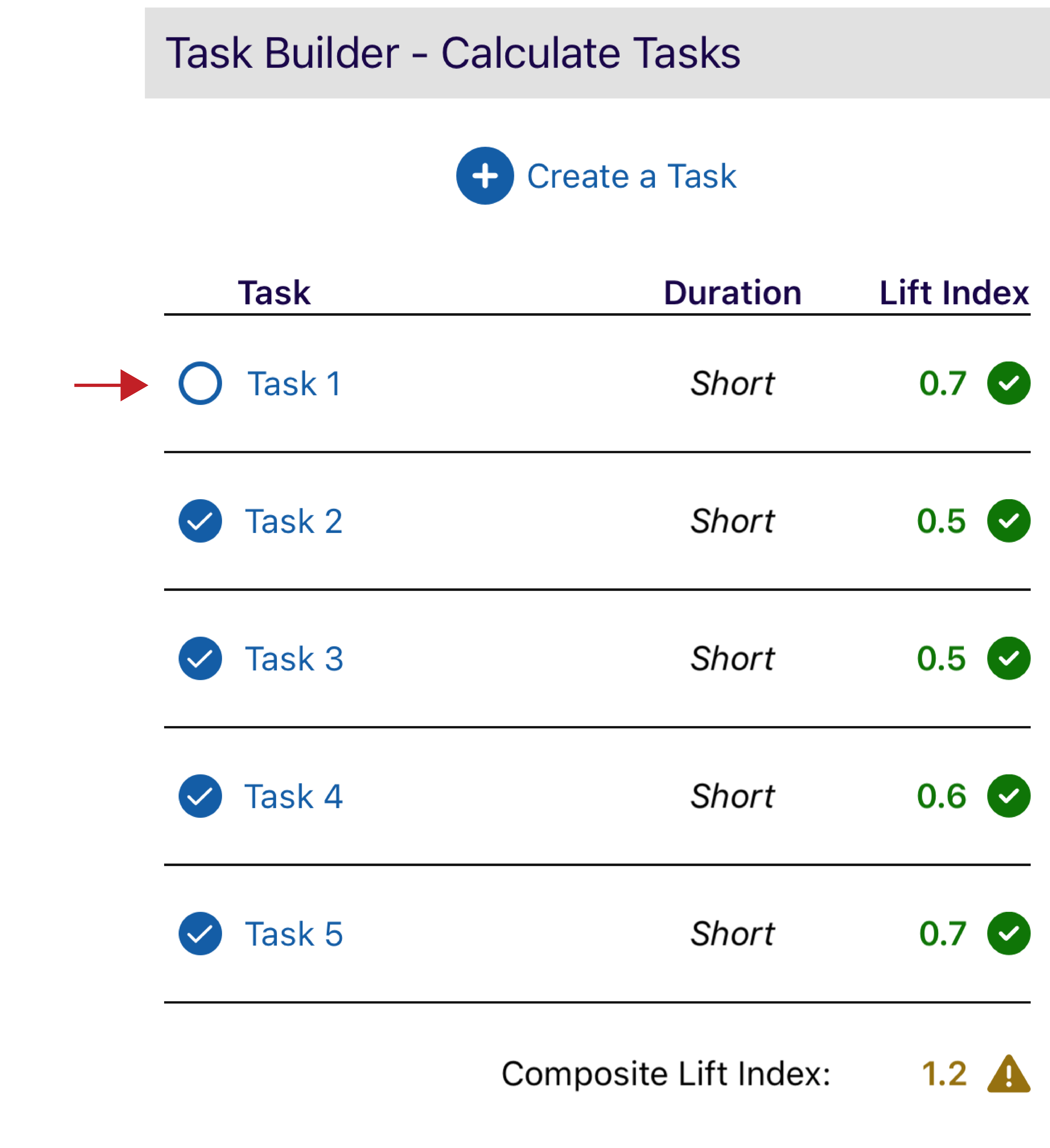
3. Add Photos to Job Tasks
How It Helps: Attaching photos to tasks provides visual context, making it easier to review and communicate about specific lifting scenarios.
How to Use It: (Figure 3)
– Step 1: When creating or editing a task, look for the camera icon within the data entry form.
– Step 2: Tap the icon to take a new photo or select one from your device’s gallery.
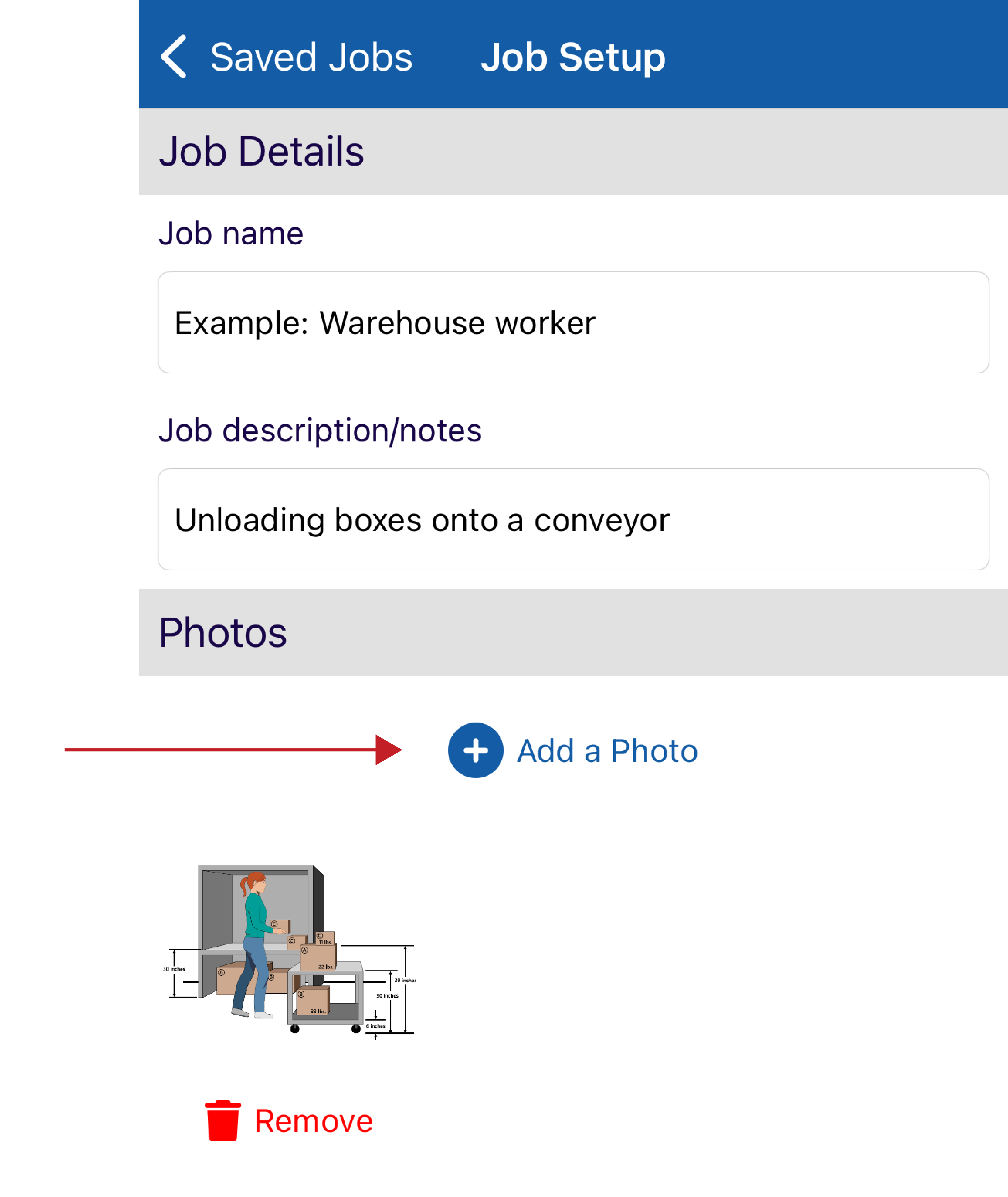
4. Save new data to existing jobs
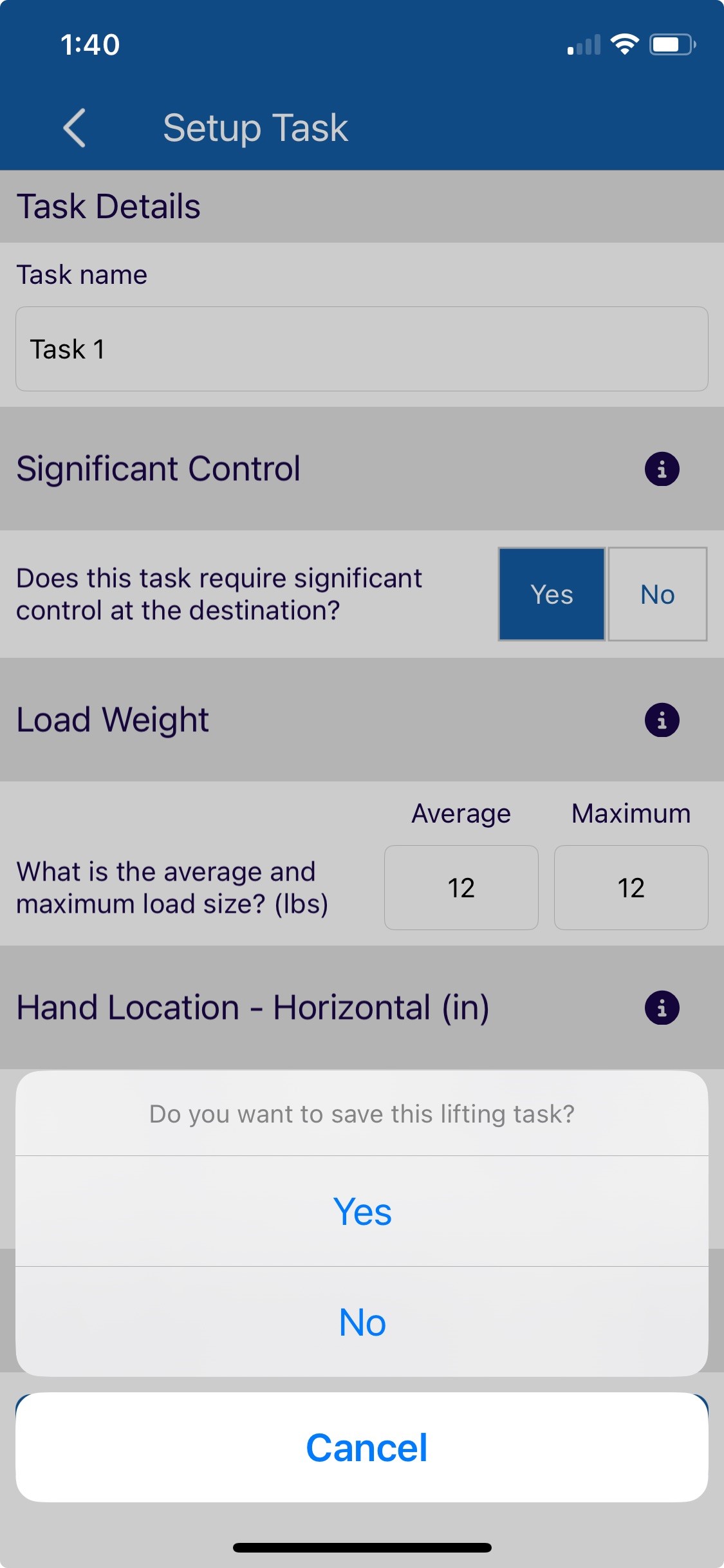
How It Helps: The updated save function allows you to add new tasks or data to an existing job without overwriting previous information.
How to Use It: (Figure 4)
– Step 1: Open an existing job from your job list.
– Step 2: Enter new data or modify existing tasks.
– Step 3: Tap “Save” to update the job with your new information.
5. Create Tasks Easily with the Task Builder
How It Helps: The “Create a Task” option under the Task Builder simplifies adding new tasks to your assessment.
How to Use It: (Figure 5)
– Step 1: Access the Task Builder from the main menu.
– Step 2: Tap on “Create a Task” to begin entering task details.
– Step 3: Fill in the required information and save the task.
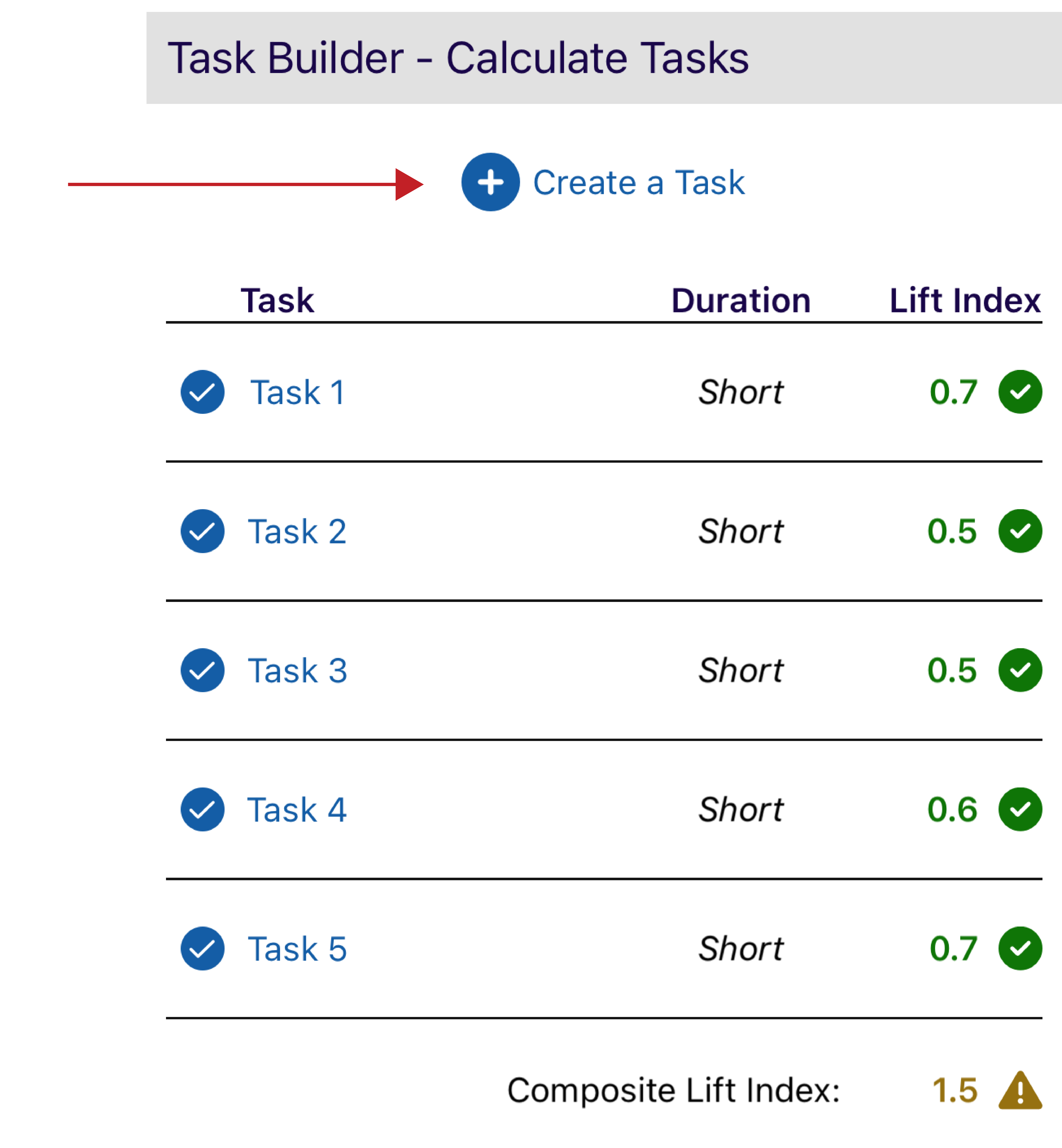
6. Export Detailed Calculation Results
How It Helps: Exporting results to a CSV file allows for further analysis in spreadsheet programs and easy sharing with colleagues.
How to Use It: (Figure 6)
– Step 1: After completing your assessments, navigate to the results summary.
– Step 2: Tap on the export icon and choose “Export to CSV.”
– Step 3: Save the file to your device or share it directly via email or other apps.
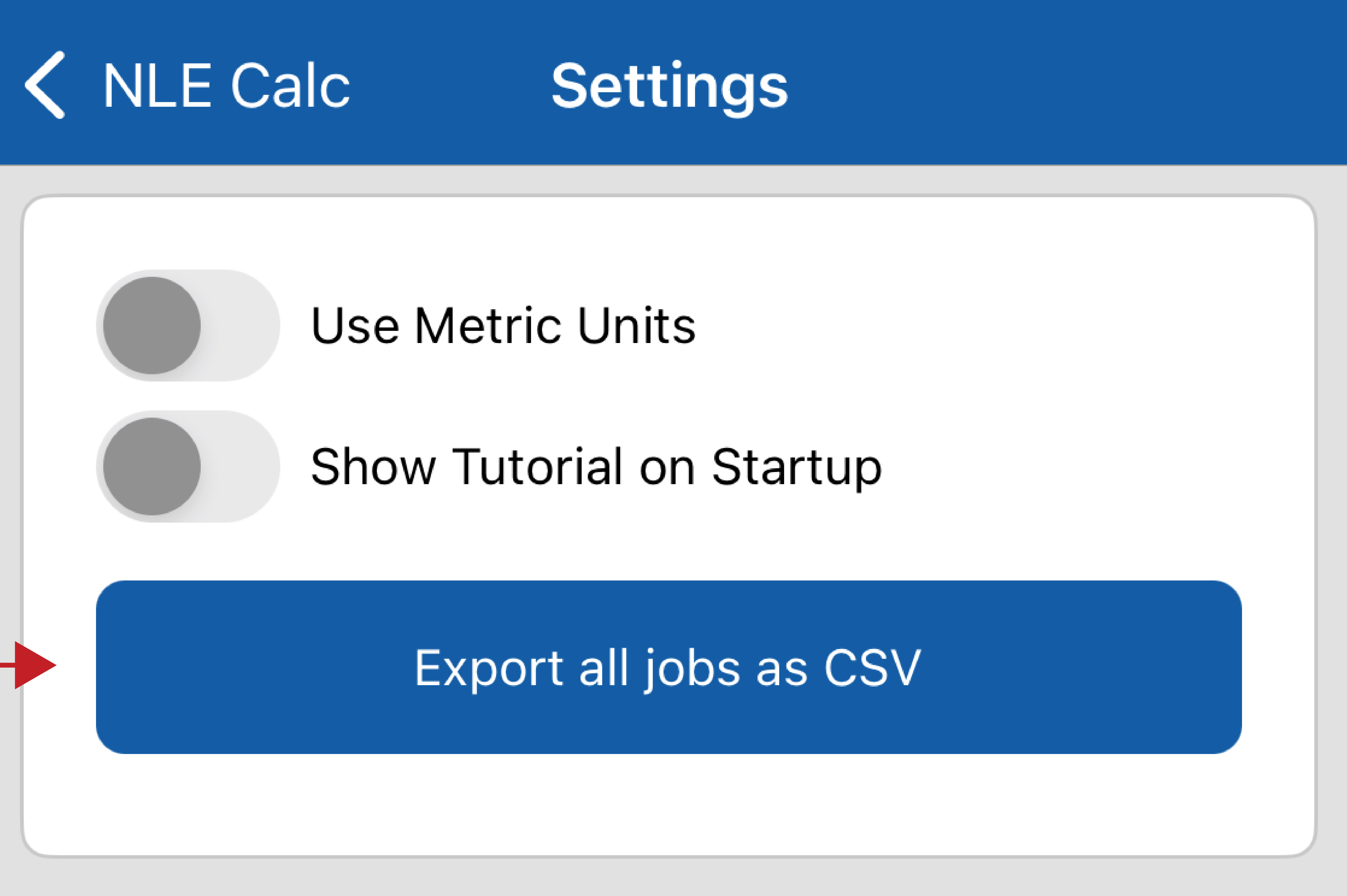
Benefits of Using These New Features
By using these new features, you can enhance your workplace’s lifting risk assessments:
- Accurate Data Entry: Utilize information icons to ensure all task variables are correctly understood and entered.
- Focused Assessments: Exclude low-risk tasks from CLI calculations to concentrate on high-risk tasks for interventions.
- Enhanced Documentation: Attach photos to tasks for better visualization and communication.
- Efficient Data Management: Use the improved save function to keep job data current without redundancy.
- Comprehensive Task Analysis: Add new tasks effortlessly to existing tasks for building a complete picture of the job’s lifting demands.
- Data Sharing and Analysis: Export results to collaborate with team members and make informed decisions.
Understanding RWL, LI, and CLI
For those unfamiliar with the key metrics used in the NLE Calc app:
- Recommended Weight Limit (RWL): The maximum weight that nearly all healthy workers could lift over a substantial period without increasing the risk of back injuries.
- Lifting Index (LI): The ratio of the actual load lifted to the RWL. An LI greater than 1 suggests an increased risk.
- Composite Lifting Index (CLI): An overall risk estimate for multiple lifting tasks.
Detailed explanations are available on the updated Revised NIOSH Lifting Equation (RNLE) topic page.
Conclusion
Back injuries, often resulting from repetitive heavy lifting, continue to be a serious health problem in the workplace. NIOSH has been addressing this workplace lifting risk since 1981 with the first iteration of NLE and the revised version of NLE in 1994. The impact of RNLE can be found in a previous blog that celebrated the 30th anniversary of the revised NIOSH Lifting Equation in 2021. NIOSH anticipates the NLE Calc app will continue to aid workers and employers by providing an accurate and convenient way of calculating musculoskeletal risk metrics.
Take Action Now
Equip yourself with the latest tools to promote workplace safety:
Download the Updated NLE Calc App:
Apple iOS Store: Download here
Google Play Store: Download here
Learn More About RNLE
Visit the RNLE topic page for comprehensive information.
Jack Lu, PhD, CPE, is a research ergonomist in the NIOSH Division of Field Studies and Engineering and co-manager of the NIOSH Musculoskeletal Health Cross-Sector Program.
Asha Brogan, MS, is a Health Communication Fellow in the NIOSH Division of Field Studies & Engineering.
Gino Fazio is a Health Communication Specialist in the NIOSH Communication and Research to Practice Office.
Dwight Werren is an IT Specialist in the NIOSH Division of Field Studies & Engineering.
Posted on by


